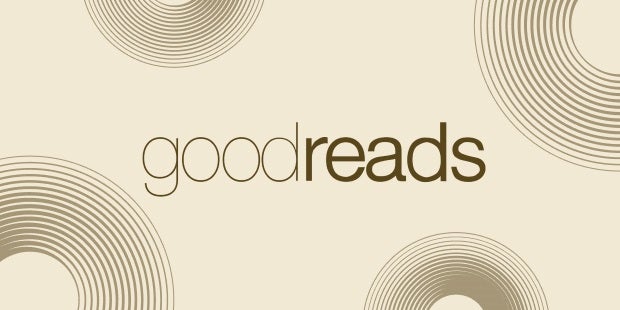With more than 150 million members, Goodreads is the world’s largest community of readers. Read on for tips on how to reach more readers using your Goodreads Author account.
Join the Goodreads Author Program
As soon as your first title appears in the system (approximately nine months ahead of its on-sale date) you have the ability to become a Goodreads author. This will give you a “verified” badge on your user page, access to your author dashboard and key stats for your book(s), the ability to interact directly with readers via Ask the Author, and more.
To sign up for the program, follow these simple steps:
1.Sign in or create an account, and then search for your most popular book via ISBN, ASIN, or title.
2.On the book, click on your author name. Scroll to the bottom of your author-profile page.
3.Click “Is this you? Let us know!” to complete and submit the application.
If your titles aren’t showing up, reach out to your publishing team to see if they can provide any guidance.
Update your Goodreads Author profile
Once you have a Goodreads Author account, update your profile picture to a recent author headshot and drop in your most up-to-date author bio. You’ll want to keep these current as time goes on.
Next, select up to three categories to list in your “Genre” section, and update your social media information. Finally, scroll down to the section marked [YOUR NAME]’S BOOKS. You should see all your published titles here. Check for errors—for example, duplicate entries that need to be combined, a missing title, or even the wrong title in your list. If you find any mistakes, you can request to fix them via a link on your author page.
Pro tip: View your page in incognito mode to see what it looks like to readers who visit it. See if there’s anything missing.
Interact as an author . . . and as a reader!
As with any social platform, a good rule of thumb for building your community is to interact genuinely with other users. Consider creating your own curated recommendation shelves, joining book groups, taking part in annual reading challenges, logging the books you’ve read, and discussing what you liked about your colleagues’ books.
However, make sure you’re responding only to conversations you’re a part of. Authors don’t need to respond to individual reviews. Many authors choose not to view their reviews at all, while others eagerly read all the feedback from their readers—whichever camp you fall into, we suggest not interacting unless a reader brings you into a direct conversation.
Remember that readers want to get to know you as a reader as well. Readers love getting book recommendations from authors, and Goodreads makes it simple for you to gush about the books you love. The key is to show up as your own authentic self.
Use the Ask the Author feature
After setting up your author account, you can accept questions from readers by toggling the Ask the Author feature in your author dashboard. Once the setting is on, you will be able to answer a selection of starter questions from Goodreads while you wait for reader-submitted questions to come in—take the time to answer these prompts! Each question you answer gets shared to all your followers and lets them know you’re open to answering their questions.
When using Ask the Author, remember that you control when and for how long you’re open to questions; you can guide the questions with a prompt; and you decide which questions to answer. All questions are private until you’ve answered them publicly, so if you receive a question you don’t want to answer, feel free to skip over it.
Engage your readers with Kindle Notes & Highlights
Kindle Notes & Highlights is a free feature where you can share thoughts on popular or meaningful passages in your book. Readers love to explore “insider” details to help them decide whether to pick a book, to deepen their understanding, or to actively participate in a story. To activate this feature:
1.Log in to Goodreads using your Amazon/Kindle account. If you have already connected your Amazon account to Goodreads, move on to step 2.
2.Open the Kindle edition of your book on any device. (Note: the desktop/web app is easiest for this purpose.)
3.Highlight any line in your book, then click the pencil icon to add a note. To find which passages readers liked the most, tap the three dots at the top right corner of your book, then “Popular highlights.”
4.Once you’ve added a note in the Kindle app, return to Goodreads. Click your profile picture icon and go to “Kindle Notes & Highlights.” You can choose specific notes to make visible or click the “Make all visible” button.
Goodreads will send a notification and an email to readers who have shelved the book or who follow the annotator, and the author’s notes will be featured at the top of the page for that book.
Post general updates and book news
In addition to the many types of bookish posts on Goodreads, you can post a general update to your followers using the status update tool. This is a great technique to engage your audience outside of your normal reading updates.
On the homepage, look under the “Currently Reading” section to find the “General update” link. This will open a text box where you can post anything you’d like to your followers—feel free to share insights into your writing process, promote your upcoming preorder campaigns, or add anything else that might resonate with your readers.
Get your book in front of more readers with paid giveaways
Like any other paid promotion, this is completely optional, but many authors have found success using Goodreads Giveaways. With a print book giveaway, you choose a plan, set the timeline, write a custom message to readers, and list how many copies you’ll be giving away. At the end of the giveaway, Goodreads will randomly select winners and send you their addresses. Please note: if you choose this option, you will be responsible for sending copies within two weeks.
Every reader who signs up for the giveaway will automatically have your book added to their “Want to Read” list and may also choose to follow your author page, expanding your reach in the future. Depending on the plan, you may also be able to send a personalized email to everyone who didn’t win your giveaway after it closes.
For a detailed look at how to set up your author giveaway, please reference this Goodreads guide. As a rule of thumb, before taking part in any paid promotion such as this, make sure to reach out to your team at PRH for guidance.
Goodreads is a platform for readers, so remember to act as a reader first and an author second. As with any platform, leaning too heavily into self-promotion makes it hard to authentically connect with your audience. So be yourself, show your personality, and, most important, let your own passion for reading shine.